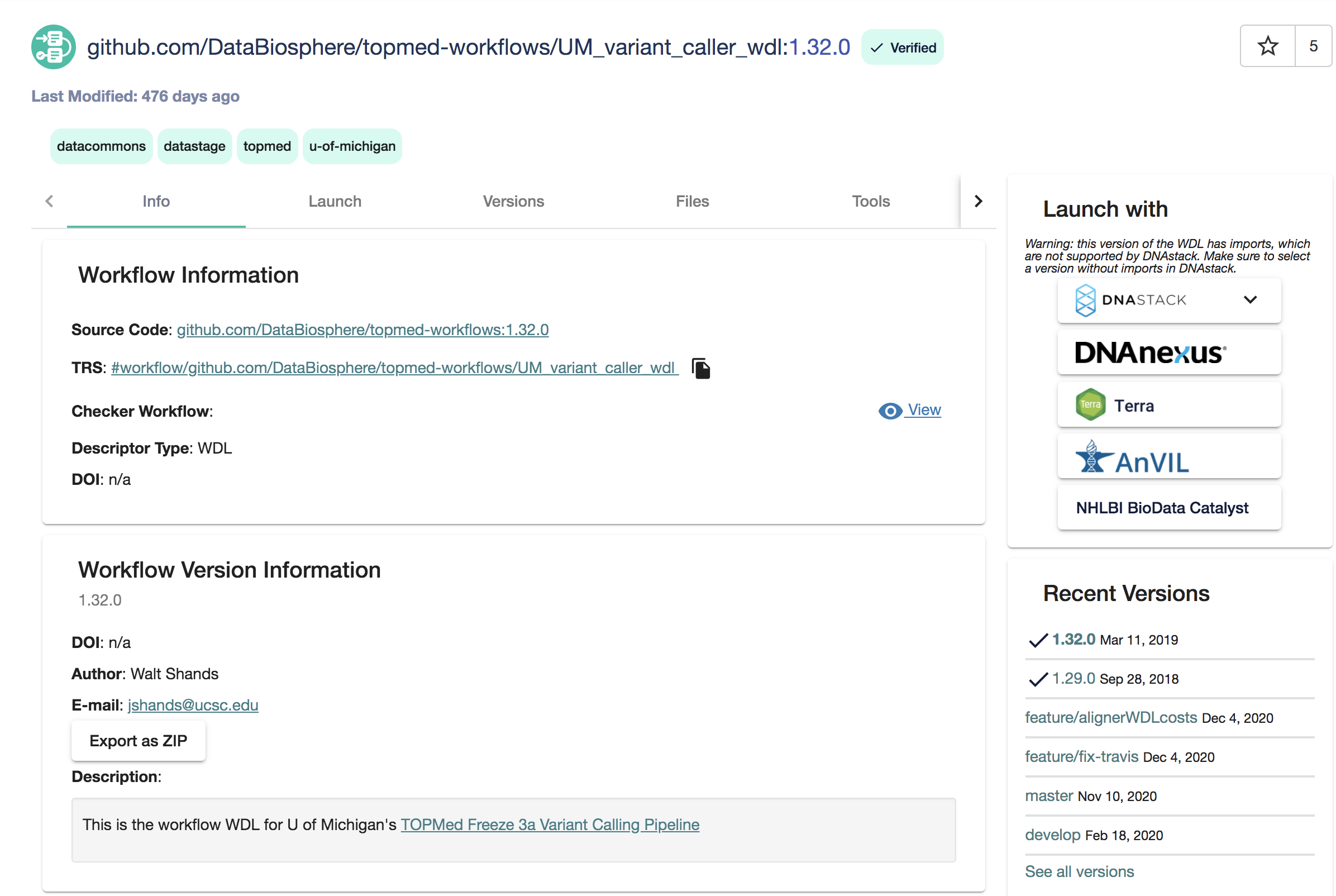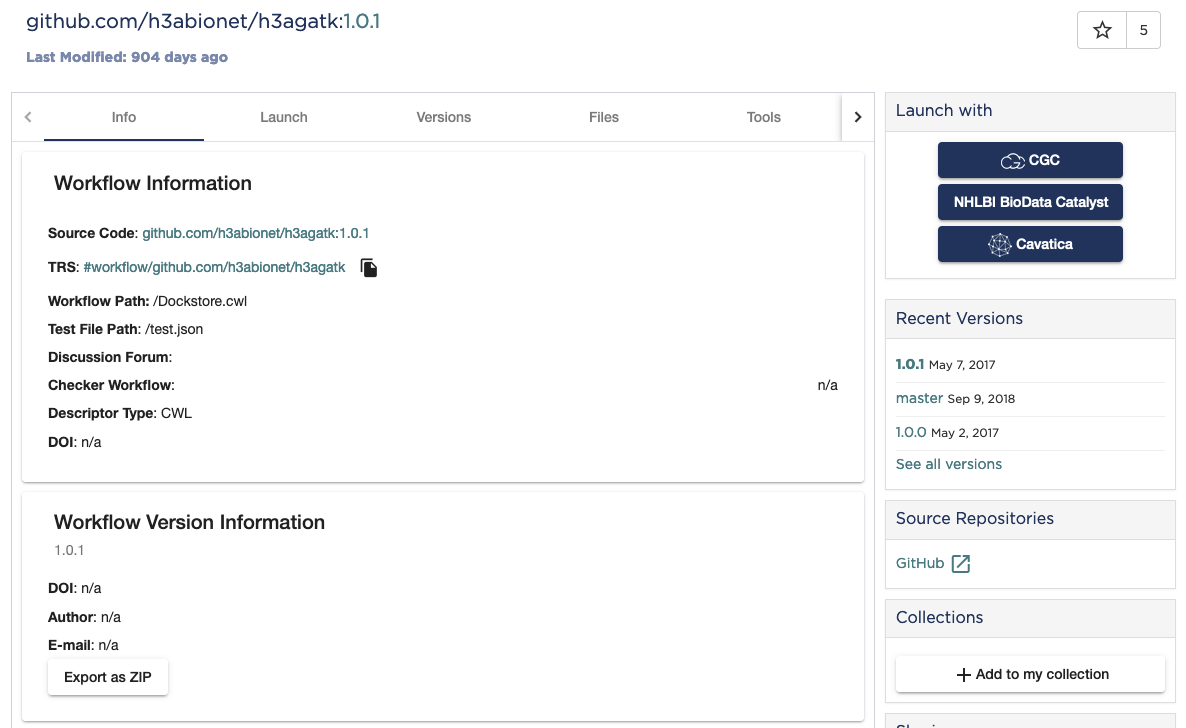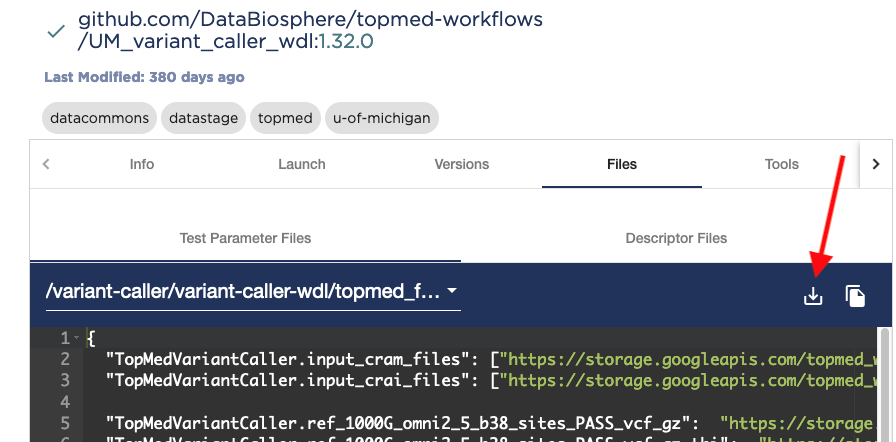BioData Catalyst
Dockstore integrates with the NHLBI BioData Catalyst platform. You can launch both CWL-based and WDL-based workflows from Dockstore in BioData Catalyst.
When browsing WDL and CWL workflows from with Dockstore, you will see a “Launch with NHLBI BioData Catalyst” button on the right.
When you click the button, you will get redirected to different platform within BioData Catalyst depending on whether you are on a WDL or a CWL workflow.
If you are not logged into BioData Catalyst, you will be prompted to log in.
You will then be prompted to import the workflow into BioData Catalyst. Please follow the BioData Catalyst UI prompts to import the workflow into BioData Catalyst.
Limitations
Only workflows can be exported; Dockstore Tools are not supported.
For CWL workflows, NHLBI BioData Catalyst does not currently support http(s) based imports. Dockstore disables the Launch with NHLBI BioData Catalyst button if the selected version has any http(s) imports.
For WDL workflows, NHLBI BioData Catalyst only supports file-path based imports for GitHub-based workflows. The Launch-with NHLBI BioData Catalyst button is disabled if the selected WDL workflow version has more than one descriptor file and is not GitHub-based.