Archiving an Entry on Dockstore
Tutorial Goals
Archiving an entry
Unarchiving an entry
This tutorial walks through the process of archiving an entry from Dockstore.
This action will make your entry read-only and less prominent in the Dockstore user interface. You can unarchive your entry back to normal at any time.
Specific Changes When Archived
After you archive the Dockstore tool, workflow, notebook, or service, it will be:
Marked as “Archived”.
Read-only, except to unarchive. GitHub updates will be ignored.
Ranked lower in Dockstore Search.
Displayed in the “Archived” section of your Dockstore dashboard.
Archiving an Entry
Navigate to /my-tools, /my-workflows, /my-notebooks, or /my-services by going to My Dashboard then selecting the desired option in the left sidebar.
In the sidebar accordion, find the organization that your entry is in and click the entry you would like to archive.
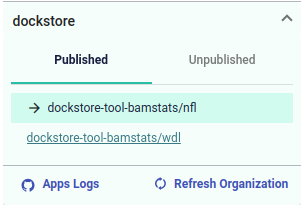
You should now see your entry with the Archive button on the far right of the page. Click the Archive button.

Read the dialog message and if you are sure you would like to archive, click the Archive This <Entry> button
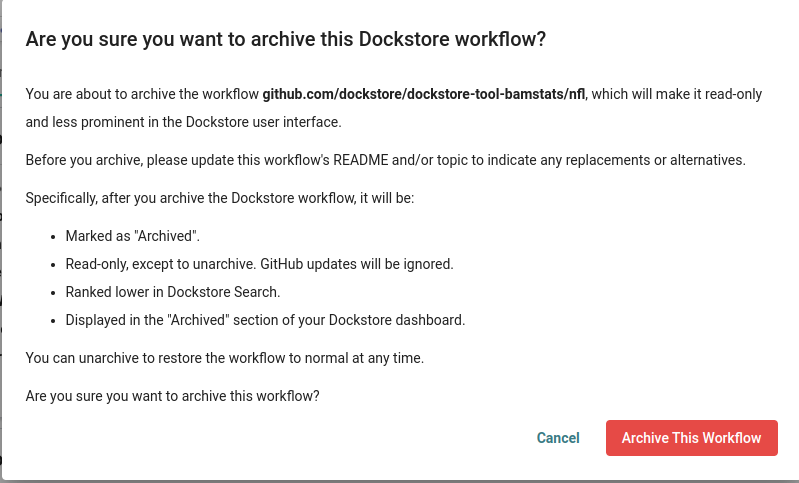
You will now see a banner that shows that your entry is archived and read-only.

Unarchiving an Entry
Navigate to /my-tools, /my-workflows, /my-notebooks, or /my-services by going to My Dashboard then selecting the desired option in the left sidebar.
In the sidebar accordion, find the organization that your entry is in and click the entry you would like to unarchive in the Archived section.
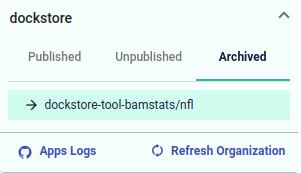
You should now see your entry with the Unarchive button on the far right of the page. Click the Unarchive button.

The archived banner should now be removed and your entry will function as normal.
