Sharing Workflows
Starting in Dockstore 1.5, a limited sharing functionality has been introduced. With sharing, you no longer have to choose between making a workflow completely private or public. You can share workflows with specific accounts, giving those other users either owner, write, or read permissions. This allows you to collaborate with a smaller set of users without making the workflow public to everyone.
Requirements
In its first iteration, the sharing feature is of limited scope. It will expand over time, but for now the following requirements must be met in order to share a workflow:
You must be either logged in with Google, or have associated a Google account with your Dockstore account
Your Google account must be registered with Terra.
The accounts that you share with must also be Google accounts registered with Terra
The sharing feature is only enabled for Dockstore-hosted workflows. It is not enabled for tools, nor is it enabled for workflows whose source code lives on external version control system such as GitHub, Bitbucket, etc.
The account/email you are sharing with does not have to correspond to a single user. It can also correspond to a user group.
Permissions
When sharing a workflow, you can specify one of 3 permissions for each email you share with:
Reader – the other user can only read the workflow
Writer – the other user can read and modify the workflow
Owner – the other user can read, modify and share the workflow
Sharing Workflows
If you are viewing a hosted workflow on the My Workflows page, there is a Permissions tab. If you are also logged in with Google account that is registered with Terra, the UI will show you who the workflow is currently shared with. Type in the email that you wish to share the workflow at the permission you want and press return.
In the screenshot below, jane@example.com is the owner of the workflow, and is in the process of adding joe@example.com, giving him writer permissions to the workflow.

Build Trigger
Viewing Workflows Shared With You
On the My Workflows page, on the left-hand side, there is a
Shared with me section that shows all workflows that have been
shared with you. You can select any of these workflows and, depending on
the permission you have been granted, share, modify, and/or read those
workflows.
In the following screenshot, jsmith is sharing the workflow test_cwl
with the current user.
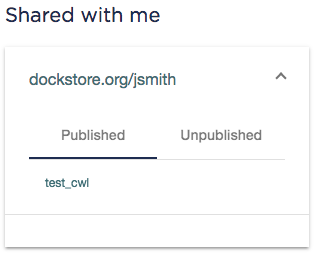
Build Trigger