ORCIDs in Dockstore
Have an ORCID? You can now connect it to your Dockstore account.
Linking your ORCID to your Dockstore account
Before starting, make sure that the email associated with your ORCID account has been verified.
The process is quite simple. If you are logged in now, you can click here to get there, or choose “Account” from the dropdown menu on the top right where your username is displayed. This will take you to a tab where you can control your linked services, such as GitHub and Quay.io. One of those, towards the bottom of the list, is the ability to link your account with ORCID.

From here, you’ll be redirected to ORCID. With just a few clicks, you will now see this on the link services page of Dockstore.

Now that your account is linked, when someone views an organization page of which you are a member, your ORCID will show up, helping connect your work on Dockstore with all of your other scientific contributions.
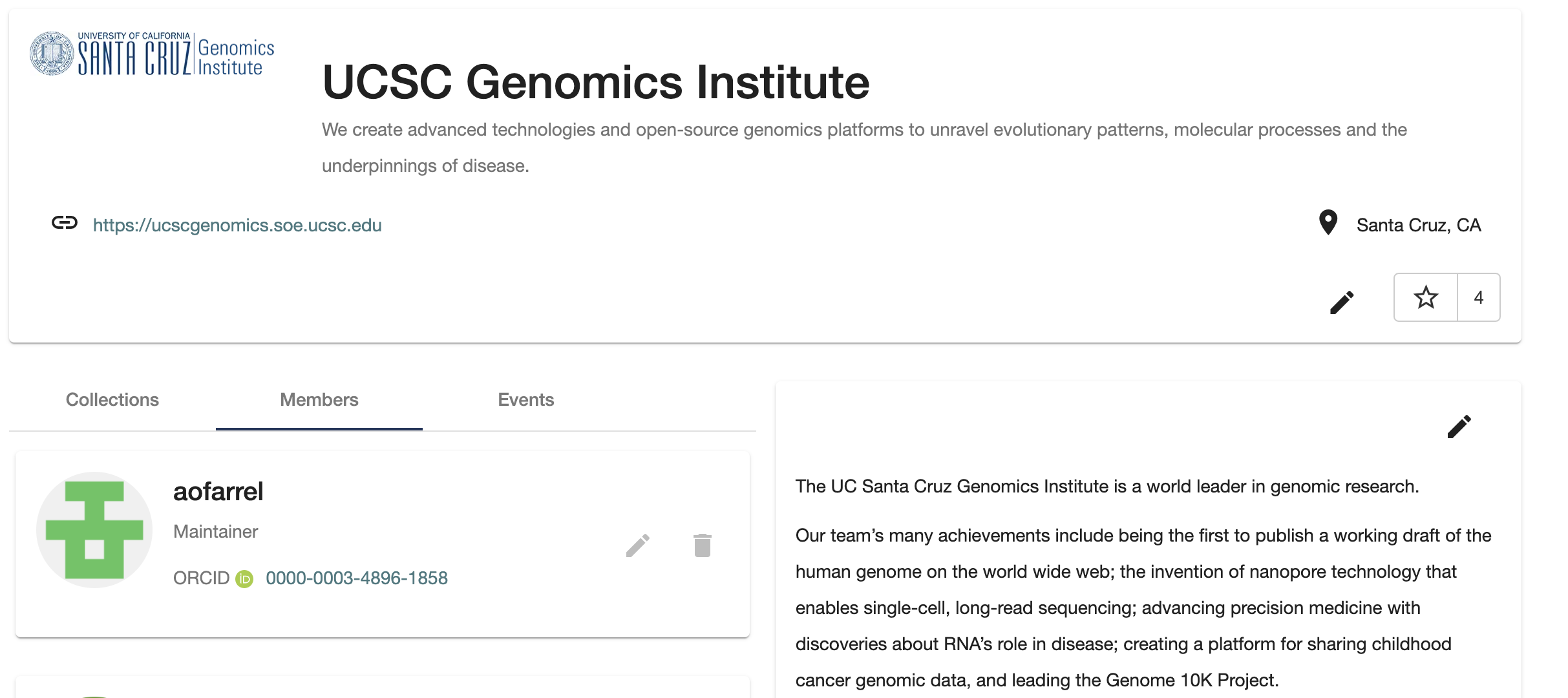
You can also see the ORCID of members who have starred a workflow or tool. If you press the number next to the star button in the top right of a tool, you will see a list of stargazers. Stargazers with an ORCID will have that ORCID displayed.
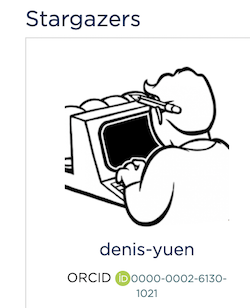
Export your Dockstore workflow to your ORCID account
Once your ORCID account is linked to Dockstore, workflow versions with a DOI URL associated with them can be exported to your ORCID account as an ORCID work. You simply:
Go to the “Versions” tab
Click the “Actions” button on the associated version
Click the “Export to ORCID” button in the dropdown menu and follow the instructions
This will result in an ORCID work in your ORCID account. If needed, you can edit any of the ORCID work information through the ORCID website